This video discusses some details of shell programming which you need to get right to make your shell program behave as a normal program in every way.


Consider this shell script:
if test $1 = hello
then
echo hiya!
else
echo um, I'm not sure what to say
fi
The interpolation of $1 in that 'test' line made a line which looked like
"test once upon a time = hello",
which is a syntax error for test. (So test failed with an error exit status,
not meaning to indicate that the condition was evaluated as false, but with an
error nevertheless, so the 'else' clause was taken.)


...
What happened there??!?
...
This looks normal...

...
What's going on?

Since this was earlier in the PATH than /bin, we got Bob's version of test rather than /bin/test. Is this a problem? Well, you might think that this means that shell programs can't be serious programs. A normal program written in C or Python or any normal programming language wouldn't be susceptible to this sort of thing. But shell programs don't have to be susceptible to this sort of thing either. The correct sh program almost always has to begin with an assignment to the PATH variable.

If we make our own local assignment to PATH, that will replace any PATH variable in the environment. We will find the standard commands, not anything else silly. This also deals with the situation where a user has a private PATH variable setting which doesn't include /bin or doesn't include /usr/bin.

cmd1 | cmd2 | cmd3 >tmpfile cmd4 <tmpfile | cmp - tmpfileUsing a temporary file is the easiest way to write this; and it's the only way to write this which doesn't execute the cmd1|cmd2|cmd3 pipeline twice.
But to write it just like this is an error. The current directory might not be writable. Or worse, the current directory might already contain a file named tmpfile, which this command destroys! Even if neither of these is a problem, we don't want running our shell script to leave files named "tmpfile" all over the place.

A first attempt at improving this is to put tmpfile in the directory /tmp.
This is better in some ways: The directory /tmp is writable by all.
Still, we don't want to leave messes around, so we will remove the file when we're done.


Are you objecting because of the lack of double quotes? I hope you noticed! But we don't need the double quotes here because we know that the variable TMP doesn't contain any funny characters — we made up the contents of this variable just above! My earlier insistence on quoting variable interpolations was about variables which might include a space, which is any data from a user, but won't be a concern here. What about the dollar signs? The dollar signs aren't part of the variable's value; they're expanded in line one, but then the process ID is part of the variable's value. Could this process ID number contain exciting characters? No, '$$' always expands to one or more digits. So it's safe.

The first argument to trap is the command to execute — it can have a semicolon in it if you want to execute more complicated stuff, or it can even have newlines in it, so long as you make all those characters be the first argument by using appropriate quoting. And the rest of the arguments are a list of signal numbers to catch. It's designed this way because we have just one command, but one or more signal numbers.
Signal number 1 is what you get if someone closes the terminal window or
terminates the ssh session — it's called "hang up".
Signal number 2 is what you get if someone presses ^C.
Signal number 15 is what you get if someone kills this process with the 'kill'
command, with no options.
So 1, 2, and 15 are the usual signals to list here. If you press control-backslash, it sends signal number 3. We usually deliberately omit signal 3 from commands like this, so that if you are trying to debug your shell script, you can press control-backslash instead of control-C and get it to leave the temporary files for debugging purposes.
Why do we say "−f" in the rm command? Because someone might press control-C before it gets to creating the temporary file. In that case, it would be weird for the user to see an error message from rm. The −f option suppresses the error message if the file doesn't exist.

So then we don't need to replicate the rm command at the end.

mkdir dir echo blof >dir/blof echo blah | grep h >dir/blah echo Done!but if that first 'mkdir' fails, for example if we are cd'd to a directory which isn't writable, then we can get a cascade of decreasingly meaningful error messages:
mkdir: dir: Permission denied s4: line 2: dir/blof: No such file or directory s4: line 3: dir/blah: No such file or directory Done!More sensible behaviour would be to output only that first error message, and stop. Furthermore, this terminated with an exit status of zero because the last command, the echo, succeeded. But we should be terminating with a non-zero exit status to indicate error. This is important if this is invoked in a 'make' file or in any other situation which examines the exit status to determine whether or not to proceed with some larger operation.